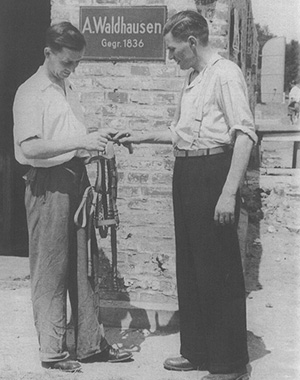Config
Digital Workbooks

Digital Workbooks
Our digital workbooks offer you an interactive overview of current collections, new products, and campaigns – compact, visual, and always accessible.
Multibox "Organize your life"

Multibox "Organize your life"
The robust multifunctional box with lid provides effective protection against mice and is ideal for preparing feed and sorting in lockers. Its space-saving, rectangular shape is ideal for stable aisles and lockers. Thanks to the stacking grooves in the lid, the boxes can be easily stacked on top of each other, making storage and organisation easier. A versatile solution for every need!
always up to date
You haven't seen enough yet and want to be inspired further? You don't want to miss any more promotions, competitions and product highlights? Then follow us on our social media accounts and get all the latest news first.